Terraform on Azure
Welcome to our series of posts on Terraform and how it is leveraged within Azure to control your infrastructure.
We’ll be looking at how it compares with the native Azure ARM technology, how to structure your resource definitions, and various technical aspects to help you embrace Terraform as a broad and deep resource management tool.
So over to our first article, where we discuss the nature of the deployments on Terraform and how they differ to those using Azure ARM templates.
Deployments with Terraform and ARM Templates
Introduction
For those organisations hosting their IT resources on Azure, the most popular solutions for cloud resource deployments are Azure Resource Manager(ARM) Templates and Terraform.
Azure’s go to market offering for automation of cloud resource management is provided through ARM Templates. These are a mature offering with the capability to generate templates for previously deployed resources and a library of ready-rolled templates from Azure community contributors. For adopting an Infrastructure as Code (IaC) paradigm for DevOps this is the solution considered first by most Azure-hosted organisations.
The first question many ask when considering an alternative to Microsoft’s ARM template approach to deployment is quite simply “Why bother”? We already have a pretty good approach to managing our infrastructure deployments within Azure, which can be parameterised, version controlled and automated for the vast majority of situations that we will need.
In this first post on the subject of using Terraform on Microsoft Azure, we will take a look at some of the differences between how deployments are defined within Terraform and ARM templates.
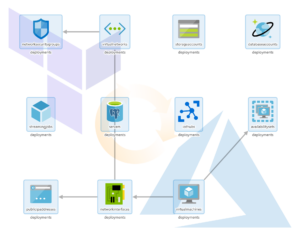
Deployment Definition
When defining our deployments, the actual scope of what is included using Terraform or ARM templates is determined using two quite different approaches.
ARM Templates
Azure uses ARM templates to define a unit of deployment. Each template is a self contained deployment, and is executed using either PowerShell or Azure CLI as below:
$templateFile = "{provide-the-path-to-the-template-file}"
$parameterFile="{path-to-azuredeploy.parameters.dev.json}"
New-AzResourceGroup `
-Name myResourceGroupDev `
-Location "East US"
New-AzResourceGroupDeployment `
-Name devenvironment `
-ResourceGroupName myResourceGroupDev `
-TemplateFile $templateFile `
-TemplateParameterFile $parameterFile
templateFile="{provide-the-path-to-the-template-file}"
az group create \
--name myResourceGroupDev \
--location "East US"
az group deployment create \
--name devenvironment \
--resource-group myResourceGroupDev \
--template-file $templateFile \
--parameters azuredeploy.parameters.dev.json
You’ll notice that we have specified a Resource Group for the target of the deployment. We have also specified a parameter file for the deployment, which we’ll touch upon later. All very straight forward really, though this does present some challenges as mentioned below.
Target Resource Group
Each deployment targets a pre-existing Resource Group, so we will need to execute a PowerShell/Azure CLI script to create this prior to executing the ARM template if we are using a new Resource Group. Not exactly a deal breaker, this does require ‘breaking out’ of ARM in order to satisfy this prerequisite.
Deployment Specification
ARM templates use JSON to define the deployment resources and parameters. These can be written using any JSON-firendly editor of course. VSCode has a nice extension from Microsoft that aids with syntax linting, IntelliSense, snippets etc. – just search in the VSCode marketplace for “ARM” from Microsoft. Here’s a quick example of a basic ARM Template showing how we can parameterise our deployment.
{
"$schema": "https://schema.management.azure.com/schemas/2015-01-01/deploymentTemplate.json#",
"contentVersion": "1.0.0.0",
"parameters": {
"storageName": {
"type": "string",
"minLength": 3,
"maxLength": 24
}
},
"resources": [
{
"type": "Microsoft.Storage/storageAccounts",
"apiVersion": "2019-04-01",
"name": "[parameters('storageName')]",
"location": "eastus",
"sku": {
"name": "Standard_LRS"
},
"kind": "StorageV2",
"properties": {
"supportsHttpsTrafficOnly": true
}
}
]
}
And here is the accompanying parameter file.
{
"$schema": "https://schema.management.azure.com/schemas/2015-01-01/deploymentParameters.json#",
"contentVersion": "1.0.0.0",
"parameters": {
"storageName": {
"value": "myuniquesaname"
}
}
}
Parameter File Reuse Complexities
Each parameter file is best used with respect to a single ARM template. This is because if the parameter file contains parameters that are not defined within the template, this results in an error. This close coupling of parameter file and parameter definition within the ARM template makes reuse of parameter files across templates very difficult. There are basically two approaches to handling this, neither of which are pretty.
- Repeat the common parameters in each parameter file and use multiple parameter files. Keeping these in sync presents something of a risk to deployments.
- Repeat the parameter definition for unneeded parameters in each ARM template, allowing a single parameter file to be used across templates. This could soon result in templates with more parameters that are redundant than are actually being used.
Auto-Generation of ARM Templates from Azure
The ability to generate ARM templates from existing resources within Azure from the portal is a considerable benefit when bringing items into the IaC code base. This can save a lot of time with writing templates.
Terraform Modules
Terraform defines deployment resources within one or more files, with the ‘.tf’ extension. The language used is ‘HashiCorp Configuration Language’ or ‘HCL’. This is similar in appearance to JSON, with maybe some YAML-like traits sprinkled in I guess. I personally find it slightly easier to work with than JSON. Here’s a basic module.
# Configure the Azure Provider
provider "azurerm" {
version = "=1.38.0"
}
variable "address_space" {
type = string
}
# Create a resource group
resource "azurerm_resource_group" "example" {
name = "production"
location = "West US"
}
# Create a virtual network within the resource group
resource "azurerm_virtual_network" "example" {
name = "production-network"
resource_group_name = "${azurerm_resource_group.example.name}"
location = "${azurerm_resource_group.example.location}"
address_space = [${var.address_space}]
}
Root Module
When executing a Terraform action, such as Deploy, Plan or Validate, it recognises all the .tf files within the current folder as forming what is termed the ‘root module’. These files can themselves reference other modules as defined in other .tf files.
Terraform can create resource groups as part of the deployment, so there is no need create these beforehand. Although this may seem to be a small point, it does allow for a more complete specification and unified approach to encapsulating the whole deployment.
Variable Files
Terraform uses variable for the parameterisation of deployments. These can be declared within any .tf file, but by convention are generally defined in a single file called ‘variables.tf’ for ease of maintenance. This file is usually located in the ‘root module’ directory. The values for the variables can either be set as defaults within the variable declaration file or passed using a file with the extension ‘.tfvars’. For the root module Terraform will automatically use any file called ‘terraform.tfvars’ or ‘auto.tfvars’ if available without the need to specify this. Variables can be used across multiple deployments, with no issues with coupling of variable definitions in two places that we have with ARM templates and their respective parameter files. Variable files and individual variables can also be overridden at the command line when a Terraform action such as Plan, Deploy or Validate is executed, allowing a further level of control.
Auto-Generation from Azure
Terraform does not provide any way of generating module files from pre-existing resources within Azure. There are some feature requests to extend the ‘Import’ functionality, which would allow for specific resources to be imported into module .tf configuration files, which would make a difference to productivity for migrating existing deployments into the IaC code base.
In Summary
Although having essentially the same goal, deployments with Terraform and ARM templates go about things in slightly different ways. These differences may not appear to be of much consequence, but as you’ll see later on in this series, these differences in how the code is structured and resources are managed results in some strengths and weaknesses between the two. We’ve only touched on some of the deployment definition basics here. We’ll go on in the next posts to discuss modularisation of our IaC code and resource dependency management, before diving into how we integrate our Terraform efforts with Azure DevOps for an approach to deployments of infrastructure that is as controlled and well managed as is that of our application code. I hope this has served as a good overview and introduction for those working on Azure, and that the rest of the series will provide some valuable insight into using Terraform for your DevOps needs.
Modularisation of Terraform and ARM Templates
Modularised Deployment Definition
When it comes to code, everyone loves reuse. DRY is a great principle to follow for any elements of your work and IaC is no exception. Having a modularised deployment definition for resources that is centrally managed, parameterised to allow amending for different deployment scenarios/environments provides massive benefits. So let’s take a quick look at how we achieve modularisation of ARM Templates and Terraform.
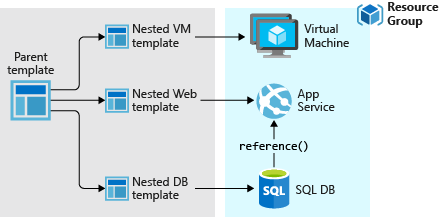
ARM Templates
Linked/Nested Templates
ARM allows the calling of templates within templates, using links to other templates within a parent template. This means we can use a modularised deployment definition by separating out across multiple files for ease of maintenance and reuse. There is one rather annoying requirement for this however, and this is that the linked file needs to be accessible from Azure’s deployment executor at the time of deployment. This means storing the templates in a location accessible from within Azure, such as a blob storage account. If we are to use linked templates, we then need to manage the deployment of the files to this location as a prerequisite to the deployment execution. We also can’t ‘peak’ into these files to validate any content or leverage any intellisense from within tools.
Close Coupled Parameter Files
The close coupling of ARM Template parameters with parameter files that we mentioned in the post Deployments with Terraform and ARM Templates does provide some challenges when it comes to centralising definitions across a complete deployment. As previously mentioned, we can include only those parameters within the file that are expected by the respective ARM template. This prevents us from using a single file for all parameters should we desire to do so.
Template Outputs
ARM does allow us to define outputs from linked/nested templates that can be passed back to parent templates. This is useful for items such as Resource IDs and other deployment time values.
Terraform
Terraform Modules
Terraform .tf files can be directly referenced from other modules. You can defined one or more .tf files within a directory, with an associated variable definition file if desired. A simple example of referencing one module from another is shown below.
module "network" {
source = "./modules/vpn-network"
address_space = "10.0.0.0/8"
}
Here we are setting an argument for the referenced resource (an ‘azurerm_virtual_network’) address_space as required from within the referencing module. We can also pass in the values for any predefined variables using the same syntax as we have done above for the resource argument, using the variable name rather than the name of a resource argument.
The module references can done using relative local paths, git/GitHub repositories, centralised Terraform registries (public or private), HTTP urls and Azure storage/Amazon S3/GCS Buckets. This offers pretty much any solution to centralised storage that administrators might want to leverage. It also provides a more flexible modularised approach to deployment definition than that offered by ARM templates. Any required modules are acquired as required by the Terraform executor machine within the initialisation stage using the ‘Terraform Init’ action.
The management of these modules is no more complex than managing any code artifacts within your organisation. No concerns over missing redeployment of linked files, and a great selection of options for centralised management. For me this is a big benefit for deployments that involve anything beyond the most basic of resources.
Deployment-Wide Variable Files
Terraform allows variable files to contain all variables required by the deployment with no issues for redundant entries. Variables can be passed in to other Terraform modules as required allowing you to practice concepts such as ‘dependency inversion’, whereby the called module accepts input from the calling module and has no care for what the calling module passes.
Module Outputs
Each Terraform module can also supply outputs, thereby allowing passing back of resultant items such as Resource IDs and the like (as with ARM templates), for use in the calling module.
Conclusion
The modularisation of Terraform and ARM Templates use different approaches that provide varying levels of reuse and centralised management. The linked/nested templates provided by ARM Templates lack the flexibility of referencing and storing that are provided by Terraform. The additional steps required to ensure that the linked files are in place when needed does present a source of potential deployment failure. Terraform’s ability to retrieve modules from pretty much any repository type offers considerable advantages. When coupled with the less restrictive use of variables compared to ARM parameters, Terraform comes out clearly on top in this area.
You can find a great guide on IaC best practices using Terraform and Azure from Julien Corioland of Microsoft at https://github.com/jcorioland/terraform-azure-reference.
Dependencies in Terraform and ARM Templates
Dependency Management
In order to determine the respective order of resource deployments and how it all fits together, we need to understand the dependencies that exist within our resources. This is a particular area of potential maintenance and complexity for our Infrastructure as Code (IaC) best efforts as we amend our deployment requirements over time. In this post we’ll look at how ARM templates and Terraform deal with the gnarly aspect of dependencies within resource deployments.
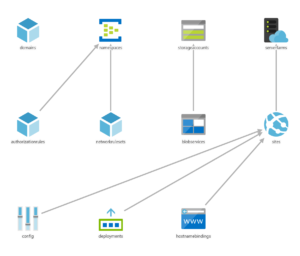
ARM Templates
Implicit Dependencies
References to Other Resource Properties
The ‘reference’ function can be used to reference properties from one resource for use within another. For example
"properties": {
"originHostHeader": "[reference(variables('webAppName')).hostNames[0]]",
...
}
The referenced resource must be a name of a resource defined within the same template. This creates an implicit dependency on the other resource. Passing Resource ID values in will not create an implicit dependency as ARM will not be able to interpret this.
List* Functions
The use of these within you template, as described at https://docs.microsoft.com/en-us/azure/azure-resource-manager/templates/template-functions-resource#list will also create an implicit dependency.
Linked/Nested Templates
When calling a linked/nested template, ARM will create an implicit dependency on the deployment that is defined within the linked template, essentially conducting the linked deployment first. This is an ‘all or nothing’ dependency, with no ability to define more granular resource dependencies across templates.
Explicit Dependencies using ‘dependsOn’
For all those resources that are defined within the same template that do not use ‘reference’ or ‘List*’ functions, ARM defines dependencies between resources explicitly using the ‘dependsOn’ attribute. An example of the use of the ‘dependsOn’ attribute is given below.
{
"type": "Microsoft.Compute/virtualMachineScaleSets",
"name": "[variables('namingInfix')]",
"location": "[variables('location')]",
"apiVersion": "2016-03-30",
"tags": {
"displayName": "VMScaleSet"
},
"dependsOn": [
"[variables('loadBalancerName')]",
"[variables('virtualNetworkName')]",
"storageLoop",
],
It is not possible to define dependencies across different templates in this manner. Managing these dependencies within each template is an element of the deployment definition that will need attention and can easily result in failed deployments when items are missed. This can add a considerable overhead to our efforts to get things managed via IaC for those deployments that have many resources.
Terraform
Implicit Dependencies
For all resources defined within the Terraform modules, both root modules and any referenced, Terraform will determine the dependencies and execute the resource management actions as needed. There is no need for explicitly declaring dependencies between resources, and as items are added/removed, so dependencies are adjusted as needed. When one resource depends on another it will be apparent from any referenced resource ids. This is essentially the same behaviour as for the ARM template ‘reference’ function, with the main advantage of Terraform being that these referenced resources can exist within separate modules/files.
Explicit Dependency Definition
One area where dependencies will need to be explicitly defined is where Terraform resource providers cannot be used for all resource aspects of the deployment required. Two common instances of this within Azure are:
- Execution of ARM Templates from Terraform using the ‘azurerm_template_deployment’ provider
- Ad hoc script execution (Bash, PowerShell, Cmd, Python etc.)
Terraform will be unaware of the resources actually deployed within an ARM template and as such will not be able to determine which other resources may depend on these. Likewise, actions undertaken within scripts and other executables will also present no known resource dependencies for Terraform to consider. In both these scenarios we need to state what our dependencies will be.
Explicit Dependencies using ‘depends_on’
Terraform allows the explicit defining of dependencies using the ‘depends_on’ attribute for a resource. In the example below, the dependency resources must all be deployed prior to this resource.
resource "null_resource" "exec_notebook_job_mount_workspace_storage_checkpointing" {
depends_on = {
null_resource.create_databricks_data_eng_cluster,
null_resource.add_workspace_notebook_storage_mount,
azurerm_storage_container.datalake
}
Null Resource and Triggers
Terraform provides a ‘Null Resource’ for arbitrary actions, being basically a resource definition for a non-existent resource. The ‘local-exec’ provisioner within this allows for the execution of various script types such as PowerShell, Bash or Cmd. ‘Triggers’ control the point at which this can be executed that define one or more prerequisite resources which must undergo change in order for the execution to take place. Using this approach we can execute any script or executable at a set point within the deployment. Note that these triggers act as logical ‘Or’ rather than ‘And’ triggers, so the resolution of any one of their resource conditions will allow the execution of the null resource.
resource "null_resource" "exec_notebook_job_mount_workspace_storage_checkpointing" {
depends_on = {
null_resource.create_databricks_data_eng_cluster,
null_resource.add_workspace_notebook_storage_mount,
azurerm_storage_container.datalake
}
triggers = {
create_databricks_data_eng_cluster = "${null_resource.create_databricks_data_eng_cluster.id}_${uuid()}"
add_workspace_notebook_workspace_storage = "${null_resource.add_workspace_notebook_storage_mount.id}_${uuid()}"
datalake_storage = "${azurerm_storage_container.datalake.id}_${uuid()}"
}
provisioner "local-exec" {
Note that there are multiple triggers that could set this resource to execute the respective script. All three of the related resources must however be deployed prior to executing the script, due to internal dependencies that the script has on these resources. As such we have used the depends_on block to ensure that all is in place beforehand.
Summing Up
Terraform makes dependencies a lot simpler to define than ARM templates. The combination of implicit dependency detection plus explicit definition where required allows for much easier definition of resource deployments. Being able to implicitly determine dependencies across files with Terraform also provides for less ‘structural constraints’ when writing the IaC definitions. This results in increased productivity and reduced management overhead. Administrators need think less about the order of deployment and can get on with defining the infrastructure, leaving the rest for Terraform.
Terraform Calling ARM Templates
Why Terraform and ARM Templates
Terraform has some great support for Azure resources but there are some situations where you will need to fall back to calling ARM Templates for your resource deployments. In general this is when the Terraform Azure provider simply does not have a definition for the resource required. Some complex deployments within Azure are made available via ARM templates, such as when deploying an Azure Databricks workspace that has dependent VNet and public/private subnets. Doing this level of deployment from scratch is not for the feint-hearted and would probably not go smoothly straight off the bat on the first attempt. I guess that is why Azure came up with ARM Templates in the first place.
Deployment State Management
As those familiar with Terraform will know, the state of deployed resources and related attributes is tracked in the ‘state file’. This file, with the extension .tfstate, is the go-to de facto picture of what is deployed, and anything not contained within that state file simply doesn’t exist as far as Terraform is concerned.
When a resource is removed from the Terraform module definitions, upon issuing a Terraform Apply to redeploy the latest view of the infrastructure, the resource is torn down from Azure. Based on the dependency graph known to Terraform, the resources no longer required are gracefully deleted from the respective resource group(s). There are however a number of instances when the information in the state file does not provide what is required to manage this tear down process.
- Null Resources (for executing scripts such as Bash and PowerShell).
- ARM Templates
Null resources, by their nature do not actually tie into any actual resource that Terraform will recognise, and so any removing of related resources will need to be explicitly managed via additional script execution to back out the original deployed resources. Although something of a pain, it is taken as a given when adopting this approach to resource management.
ARM Templates will contain a reference in the state file to the actual template deployment but this has no information on what the template actually deployed. It is simply a reference to the Azure provider ARM Template resource.
You can find information about the Azure Resource Manager Template Deployment Terraform resource at:
https://www.terraform.io/docs/providers/azurerm/r/template_deployment.html
As mentioned, unless you want to tear down everything that is not in the template, you will want to use the ‘Incremental’ deployment mode for the template.
parameters = {
...
}
deployment_mode = "Incremental"
}
Removing ARM Template-Deployed Resources
In order to manage our resources created using Terraform and ARM Templates, we’re going to need some way of removing these resources when no longer required.
One recommended approach is to simply deploy all resources to a separate resource group, which can then be deleted, along with all contained resources. For any but the simplest of deployments however this is not really going to be desirable.
Terraform Destroy Action-Specific Conditionals
Terraform allows conditional statements within resource definitions that are based on the action being undertaken by Terraform. This allows us to run custom scripts that can explicitly tear down the resources that were deployed once we no longer want this ARM Template deployment, by specifying the related condition as ‘destroy’. These are then executed when we explicitly action ‘Terraform destroy’. If you only want to target the ARM Template Terraform resource for the destroy action, this should be specified using the ‘-target’ argument of the destroy command. Failure to specify this will result in all resources within the module definitions being torn down (probably not the desired effect).
Capturing the ARM ResourceID values
In order to know what resources to remove, the respective ids of the resources contained within the ARM Template will need to be captured as outputs from the ARM Template Terraform deployment. These will be referenced in the explicit Azure resource delete statements executed.
Terraform versions < 0.12 Issue
There is a bug in older Terraform versions with using ARM Template outputs. They will not see the output definition on the initial Terraform Plan action, which will cause the plan to fail. In order to overcome this, you need to run a deployment with the ARM Template output defined but no references to it in the Terraform. This which will update the state file accordingly. The ARM Template output can then be successfully referenced from this point forward in your Terraform resources.
Steps to Delete Resources using the Terraform ARM Template Resource Definition
To formalise the above, in order to destroy resources that are deployed via ARM Templates with Terraform, the following is required:
- Output the required resource ids via Terraform outputs within the Terraform resource definition for the ARM Template
- use the resourceid() function available in ARM Templates to generate the well-formed resource identifier
- Add a script element to your Terraform resource definition to explicitly delete the resources. This uses the local-exec Terraform provisioner, with a conditional ‘when = “destroy”‘.
- Call the Terraform destroy action, specifying the ARM Template Terraform resource
- This will in turn execute the local-exec scripts defined above, allowing specific deletion of the resources deployed via the ARM Template from within the module definition
Putting this all together we have our ARM Template outputs (I’ve only included the one here for brevity),
{
"$schema": "https://schema.management.azure.com/schemas/2015-01-01/deploymentTemplate.json#",
"contentVersion": "1.0.0.0",
"parameters": {
...
...
...
}
},
"type": "Microsoft.Databricks/workspaces"
}],
"outputs": {
"resourceID": {
"type": "string",
"value": "[resourceId('Microsoft.Databricks/workspaces', parameters('workspaceName'))]"
}
}
}
the deletion script elements within the Terraform resource definition for the ARM Template (I’ve used az commands but of course you can use PowerShell if you prefer),
resource "azurerm_template_deployment" "dbr-wsp-dataeng" {
name = "${var.organisation}-${var.system}-${var.environment}-${var.dbr_workspace_name_prefix}-${var.dbr_name_prefix}-wsp-${var.location}"
resource_group_name = "${azurerm_resource_group.datalake.name}"
template_body = <<DEPLOY
${file("${path.module}/databricks-workspace.json")}
DEPLOY
# these key-value pairs are passed into the ARM Template's `parameters` block
parameters = {
...
...
}
deployment_mode = "Incremental"
provisioner "local-exec" {
when = "destroy"
command = "az login --service-principal -u ${var.clientId} -p ${var.clientPwd} --tenant ${var.tenantId} && az resource delete --ids ${self.outputs.resourceID}"
}
}
and the destroy action targeting only the Terraform resource desired for removal.
Terraform destroy -target azurerm_template_deployment.dbr-wsp-dataeng
In Summary
This approach does require that we capture all the required outputs and deletion commands in order to clear up the ARM Template deployment. This will require inspection of the ARM Template specifics to ensure all items are covered. It does however offer the granularity more often required for selective resource tear down that is not an option for the resource group level deletion approach. For me, gaining this desired level of control over resource management when falling back to ARM Templates makes the extra effort well worth it.
Terraform with Azure DevOps: Setup
Getting Started with Terraform and Azure DevOps
This post discusses some initial tasks when starting to use Terraform for your CI/CD workflow with Azure DevOps.
Storage of the State File
The Terraform state file contains all information regarding the deployment of the resources to the target environment. This can include sensitive information such as storage keys and other secrets that may be output from Terraform. If you are working in a team environment, you will want to store this file where it can be used by the team, the obvious choice if you are working in Azure being a storage account. When running your Terraform deployments with Azure DevOps the only user account that should have access permissions granted to this storage account is that under which the DevOps release pipelines are being executed. It is critical to the security of your deployments to ensure this is in place before proceeding with Terraform as your resource management solution. You can find a great tutorial from Microsoft which walks you through setting this up at the following link.
https://docs.microsoft.com/en-gb/azure/terraform/terraform-backend
Importing Existing Resources
For those already established in Azure, it is likely that some of your resources will not be part of your IaC code base, for whatever reason. In order to complete the picture for future deployment efforts you’ll want to bring these into Terraform resource definitions and ensure that the state file reflects the correct picture. Fail to do this and Terraform will tear them down seeing them as undesired leftovers from previous deployment efforts. One area where Terraform lags significantly behind ARM Templates is in creating infrastructure definitions from existing resources.
With ARM, the majority of deployed resources within Azure can be exported from the portal to a template file which you can then amend, further parameterise if needed and store within your IaC repository.
Terraform’s ‘import’ command does allow something similar in spirit but which requires a lot more manual work in order to reach the same result. You can read about this here.
https://www.terraform.io/docs/import/index.html
Let’s take a look at what we need to bring a resource under Terraform control.
Create a Skeleton Resource Definition
In order to bring the resource in, we need to create a resource definition for the desired resource, which can be simply of the form <resourceType>.<resourceName>, e.g.
resource "azurerm_storage_account" "datalake-storage" {
}
Pretty straight forward.
Import the Resource
With our skeleton resource definition in place, running Terraform’s import command will populate the state file with the required resource attributes from the deployed resource. With our above resource we would execute the following, where the resource_id is the desired Azure resource id.
terraform import azurerm_storage_account.datalake-storage /subscriptions/<subscriptionId>/resourceGroups/<myresourcegroup>/providers/Microsoft.Storage/storageAccounts/<myaccount>
Okay, so now our state file reflects the resource we have imported. Terraform is now aware of its existence and won’t squish it like an unnoticed cherry tomato that strayed out of the fridge.
Update the Terraform Resource Definition
With the required information in the state file, we then need to extract the required information. This can be done by the Terraform show command, as below:
terraform show -json
This will output the state file information in JSON format, giving you the information required for the definition.
Next comes the not so fun bit. At present there is no means to auto-populate the definition from the state info. This leaves a manual exercise to update the resource definition file to complete the Terraform definition. You’ll need to refer to the Terraform Azure resource definition attribute documentation as you go for this. This may take a while if you have a number of resources. There are thankfully plans to automatically populate the resource definition file as part of the import.
State Drift and Terraform Refresh
Due to Terraform’s state file centric view of the world, it will be blissfully unaware of any operations undertaken outside of its deployments. When using the IaC approach to resource deployment with Terraform this is something that shouldn’t really happen but sometimes things can slip through. This issue of ‘state drift’ is something that we can however correct for with the ‘Terraform refresh’ command, as described here.
https://www.terraform.io/docs/commands/refresh.html
Terraform refresh will amend resource definitions stored in the state file. The state file must exist as the refresh command is not able to recreate the file itself completely. Again, as there is no auto-populating of the resource definitions, you’ll need to use Terraform show to extract the resource information and another manual update to align things.
Summing Up
Setting up Terraform on Azure for DevOps is something that will really get you on the right CI/CD path to Azure estate IaC management. Bringing existing resources into the Terraform fold is not straight forward and you should plan a reasonable amount of time for it, though this will change in a future release. Once in, you’ll really start to see it paying dividends for all your DevOps activities. You may even start to wonder how you previously got by without it. In the final posts in this series we’ll be looking at integration with Release Pipelines, Secrets management and some other usability tips and tricks. See you soon for more Terraforming.
Terraform with Azure DevOps: Key Vault Secrets
Key Vault Secrets, Terraform and DevOps
This article discusses the incorporation of Key Vault Secret values in Terraform modules and how they can be used as part of a release pipeline definition on Azure DevOps.
Azure Key Vault
Secret management done right in Azure basically involves Key Vault. If you’re not familiar with this Azure offering, you can get the low-down at the following link:
https://docs.microsoft.com/en-us/azure/key-vault/
This article assumes you have followed best practice regarding securing your state file, as described in Terraform with Azure DevOps: Setup. Outputs relating to Secret values will be stored within the state file, so this is essential for maintaining confidentiality.
There are two key approaches to using Key Vault secrets within your Terraform deployments.
Data Sources for Key Vault and Secrets Data References.
This involves using Terraform to retrieve the required Key Vault. One of the advantages of this method is that it avoids the need to create variables within Azure DevOps for use within the Terraform modules. This can save a lot of ‘to-ing and fro-ing’ between Terraform modules and the DevOps portal, leaving you to work solely with Terraform for the duration. It also has the advantage of being self-contained within Terraform, allowing for easier testing and portability.
Azure Key Vault Data Source
We’ll assume you have created a Key Vault using the azurerm_key_vault resource type, added some secrets using the azurerm_key_vault_secret and set an azurerm_key_vault_access_policy for the required Users, Service Principals, Security Groups and/or Azure AD Applications.
If you don’t have the Key Vault and related Secrets available in the current Terraform modules that you are using, you will need to add a data source for these resources in order to reference these. This is typically the case if you have a previously deployed (perhaps centrally controlled) Key Vault and Secrets.
Setting up the Key Vault data source in the same Azure AD tenant is simply a matter of supplying the Key Vault name and Resource Group. Once this is done you can access various outputs such as Vault URI although in practice you’ll only really need the id attribute to refer to in Secret data sources.
data "azurerm_key_vault" "otherworld-visitors" {
name = "ET-and-friends"
resource_group_name = "central-rg-01"
}
output "vault_uri" {
value = data.azurerm_key_vault.central.vault_uri
}
I’ll leave you to browse the official definition for the azurerm_key_vault data source for further information on outputs.
Azure Key Vault Secrets Data Source
Create Key Vault Secret data sources for each of the secrets you require.
data "azurerm_key_vault_secret" "ufo-admin-login-password" {
name = "area-51-admin-password"
key_vault_id = data.azurerm_key_vault.otherworld-visitors.id
}
output "secret_value" {
value = data.azurerm_key_vault_secret.ufo-admin-login-password.value
}
There are again a number of outputs for the data source, including the Secret value, version and id attributes.
You can then reference the Secret’s value by using the respective Key Vault Secret data source value attribute wherever your module attributes require it.
resource "azurerm_sql_database" "area-51-db" {
name = "LittleGreenPeople"
administrator_login_password = "${data.azurerm_key_vault_secret.ufo-admin-login-password.value}"
....
}
If you are using a centralised variables file within each module, which aligns with recommended best practice, this means only having to change the one file when introducing new secrets. Our variables file simply references the required Key Vault Secret data sources as below,
ufo_admin_login_password = "${data.azurerm_key_vault_secret.ufo-admin-login-password.value}"
and our module resource includes the variable reference.
resource "azurerm_sql_database" "area-51-db" {
name = "LittleGreenPeople"
administrator_login_password = "${var.ufo_admin_login_password}"
....
}
As previously mentioned this has not involved any Azure DevOps elements and the Terraform won’t require additional input variables in order to work with the Key Vault Secrets.
Retrieval of Key Vault Secret Values into DevOps Variables
The second approach uses a combination of DevOps variable groups and Terraform functionality to achieve the same end result.
DevOps Key Vault Variable Group
The first step is to grab our secrets into DevOps variables for use within the pipeline. Variable groups can be linked to a Key Vault as below.

This then allows the mapping of Secrets to DevOps variables for use within the various tasks of our pipelines.
I’ll demonstrate two ways to work with these variables within our Terraform modules. I’m sure there are others of course, but these are ones that I’ve found simplest for DevOps – Terraform integration.
Replacement of Tokenised Placeholders
The Replace Tokens task can be used to to replace delimited placeholders with secret values stored in variables. This does of course require that you adopt a standard for your placeholders that can be used across your modules. This approach can result in code that is disjointed to read, but is a common practice with artifacts such as app.config files in the DotNet world. The advantage of this is that you can take a single approach to Secret substitution. We can use Token replacement for both of these areas your code, be it Terraform IaC or DotNet.
Use of ‘TF_VAR_’ Variables
The other technique I mention here is the use of the inbuilt support for variables with names that are prefixed ‘TF_VAR_’. Any environment variables with this naming convention will be mapped by design to Terraform variables within your modules. More information from Terraform docs is available at https://www.terraform.io/docs/commands/environment-variables.html.
We can pass DevOps variables that have been populated with Secrets values into the Terraform task as Environment Variables. You can then use standard variable substitution within your modules. So, ‘TF_VAR_my_secret’ will substitute for the ‘my_secret’ Terraform variable. Please note that all DevOps variables containing secret values should be marked as sensitive. This then obfuscates the variable values within the DevOps log.
Summing Up
Terraform and Azure DevOps allow more than one method for building pipelines that require secrets stored within Key Vault. For me, the Terraform ‘native’ approach of using Key Vault and Key Vault secrets data sources via the Azure RM Terraform provider is the simplest approach. There is no overhead of managing DevOps variables involved which keeps things nicely contained. You may of course prefer alternatives such as those others shown above or have another method, which I’d love to hear about.
I hope this post has provided some insight into using Terraform within Azure DevOps. These two technologies are a winning combination in address real-world Infrastructure as Code adoption within your organisation.
In the final post of this series I’ll be looking at best practices for managing your code using Terraform Modules.
Terraform Modules and Code Structure
Applying Structure to your Resource Definitions
In this article I’ll be going over how best to structure your Terraform resource code into modules. This draws on the practices outlined in the site https://www.terraform-best-practices.com and the accompanying GitHub at https://github.com/antonbabenko/terraform-best-practices. It is intended to act as a summary of that content together with some of my own observations and suggestions thrown in for good measure. Although not technically Azure related, it is a subject central to your best Infrastructure as Code endeavours with Terraform.
Modules
Structuring your resource code into modules makes them reusable and easily maintainable. I guess you could say it makes them, well, modular. You can find out all about modules from the Terraform docs at https://www.terraform.io/docs/modules/composition.html so I won’t go into them too much here.
Registries
Modules become particularly powerful when you start to publish them centrally. Terraform supports a number of repositories for these, such as file shares, GitHub, BitBucket and Terraform Registry. Users can then reference the repository modules for use within their own deployments.
Module Definitions
How you determine what constitutes a module is really down to you. It will depend on how your deployments are structured and how you reuse resource definitions. Terraform recommend dividing into natural groupings such as networking, databases, virtual machines, etc. However you decide to chunk up your infrastructure deployment definitions, there are some guidelines on what to include.
Each module is contained in its own folder and should contain a file for each of the following:
- The resource configuration definitions. This is typically named main.tf
- The outputs to be consumed outside of the module. Again, no surprises at being called outputs.tf
- The variables that are used within the module. Hardly surprisingly this is typically called variables.tf
Some teams go a little further and split up certain resource types within the module, such as security or network resources, into their own separate .tf files to be used as well as main.tf. This may make sense where the module contains a large number of resources, and managing them in a single main.tf file becomes unwieldy.
Module ‘Contracts’
In Object Oriented terms, you can loosely equate the variables to class method parameters required for the module. Similarly the Outputs are like the returns from methods and the main as the class itself. I’m sure there are plenty of purists that would point out floors in this comparison. However, conceptually it is good enough when thinking about how to encapsulate things (if you squint a bit). The variables and the outputs should form a sort of contract for use of the module. As such these definitions should try and remain relatively constant like the best library interfaces try to.
You can of course nest module folders within other module folders. However, generally speaking, it is not recommended to have very deep nested module hierarchies as this can make development difficult. Typically one level of modules, usually in a folder called ‘modules’ (again no prizes for originality here) is the accepted standard. You may of course opt for calling your folder ‘Bernard’, or ‘marzipan’ or whatever you like. Let’s face it though ‘modules’ is probably a lot more self-explanatory.
A basic module might look like the following:
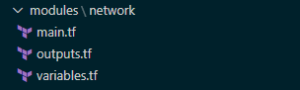
Referencing Modules
With your modules nicely encapsulated for potential reuse and standards and all that loveliness, you need to make use of them. In your root module, being the top level entry point of your Terraform configuration code, you add references such as shown below:
module "sqldatabase-plan9" {
source = "./modules/sqldatabase"
resource_group_name = "${azurerm_resource_group.martians.name}"
sql_server_name = "${local.sql_server_alien_invasion}"
sql_server_version = "${var.sql_server_version}"
...
This then defines a resource using the module. Simply add your variable assignments that will be used within the module as required and you’re good to go.
Some teams like prefixes (mod-, m- etc.) on these files in order to distinguish them from resources that are standalone, single-file definitions (in turn perhaps prefixed res-, r-). I’m not a big fan of prefixing by subtypes (remember Hungarian Notation..?) as this tends to get in the way of writing code. For me, simple naming that aligns with other resource file naming makes more sense.
Variables Overload?
One area to be mindful of is to not introduce variables for every attribute of your module’s resources. If an attribute is not going to be subject to change then it won’t need a variable. Remembering the maintenance of your code is a key consideration of any good ‘Coding Citizen’. Too many variables will quickly overwhelm those not familiar.
There is of course a balance to be struck here. Too few variables and you can’t really reuse your module as it is too specific for others’ needs. It may make sense to have variations on modules that have various attributes preset for a specific workload. For example a certain Virtual Machine role type will ordinarily have a bunch of attributes that don’t differ. The standard advice of using your best judgement and a little forethought applies as with most things. Personally I’d rather work with two modules that are specific than one that is vague and requires supplying many more variables.
Summing Up
So that just about covers the main points I have to share on Terraform modules and resource code structure. I hope this has provided some insight and guidance of value based on my adventures in Terraform module land. They’re definitely worth getting familiar with early on to simplify and structure your efforts. As your organisation’s deployments grow, maturity in this area will soon pay off for all involved.
The last post in this series (I know, gutting right?) coming up soon will cover Tips and Tricks with Terraform and Azure DevOps that I’ve picked up on my travels. Thanks for reading and stay safe.
Terraform and Azure DevOps Tips and Tricks
In this final post in the series I thought it’d be useful to share some little tips and what may be thought of as tricks that I’ve come across when using Azure DevOps and Terraform. So without delay, in no particular order, here are those that are my favourites.
Capturing Terraform Values within DevOps Variables and Obfuscating
You may find yourself in the situation where you need to capture a Terraform resource configuration value to an Azure DevOps variable. This tends to be for using in a separate downstream task outside of Terraform.
Setting DevOps pipeline variables from within Terraform can be easily achieved using PowerShell and the local-exec provisioner. The following Terraform resource will capture the configuration values for you into DevOps variables.
resource "null_resource" "terraform-to-devops-vars" {
triggers = {
// always execute
uuid_trigger = "${uuid()}"
}
provisioner "local-exec" {
command = <<EOT
Write-Host "##vso[task.setvariable variable=ServicePrincipleId]${azuread_service_principal.my_app.id}"
Write-Host "##vso[task.setvariable variable=ServicePrinciplePassword]${azuread_service_principal_password.my_app.value}"
EOT
interpreter = ["PowerShell", "-Command"]
}
}
The trigger will always fire, as it uses the uuid() function that will always generate a changed value.
Somebody Call Security…
If we leave things as they are, we will unfortunately expose our variables from within the DevOps outputs, such as the pipeline execution log, which for some values, such as secrets is going to create a security concern.
There is a native DevOps solution to this, and that is to use the IsSecret flag on the task.setvariable call, as below.
Write-Host "##vso[task.setvariable variable=DatabricksSecret;IsSecret=true]${azuread_service_principal_password.databricks.value}"
This will avoid any ‘leaky values’ and allow variables to capture Terraform values safely for use within the pipeline with no unwanted exposure.
Tracking File Changes using MD5 Hashes
Terraform does a great job of determining which resources have changed and need to be updated whenever a ‘Plan‘ or ‘Apply‘ action is made. There are times however when you will want to include other files in your Terraform configurations, such as when using a JSON file to store a REST payload for use in a script. In order to determine whether resources that use these files need to be included in the deployment, we can check against the MD5 hash of the file to see whether the file has changed. To redeploy the resource when the file has changed, we use a trigger that employs the filemd5() function, as below:
resource "null_resource" "exec_some_rest_with_payload_file" {
triggers = {
some_payload_changed = "${filemd5("${path.module}\\..\\Payloads\\SomePayload.json")}"
}
provisioner "local-exec" {
command = <<EOT
.'${path.module}\..\Scripts\REST\ExecuteSomeRest.ps1' `
-ApiRootUrl "https://${var.location}.${var.some_api_root_url_suffix}" `
-SubscriptionId "${var.subscription_id}" `
-TenantId "${var.tenant_id}" `
-ApplicationId "${var.client_id}" `
-Secret "${var.client_secret}" `
-Payload ""${path.module}\..\Payloads\SomePayload.json"
EOT
interpreter = ["PowerShell", "-Command"]
}
}
This ensures that changes to related files used within our deployment are treated in a similar manner to changes to Terraform resource definitions. Nothing too clever this one of our tips and trick, and not really Azure DevOps-specific, just out-of-the-box Terraform native stuff. All the same something very useful that you may not be aware of.
Substituting Resource-Specific Outputs into Non-Terraform Files
This is one of the Terraform Azure DevOps tips and tricks that I find most useful. I’ve used it a lot when there are elements of API calls involved in the deployment. There are plenty of occasions where we find ourselves using scripts for elements of our deployment. Often we will supply a script with a JSON file or similar that contains a number of Terraform resource attributes for use in the script. A classic example of this is as with the above payload for a REST request body. These values may not be available however until deployment time, such as when needing resource module outputs that contain values generated at creation time, such as platform-specific unique ids. Hmmm, what’s a Terraformer to do?
Detokenising to the Rescue
A common technique often used with application or web .config files in the DotNet world is to use placeholder tokens in the config files and then replace these with the required configuration values that are passed in at deployment time. This ‘detokenising’ approach can be employed within Terraform as well. Here’s a simple example of a placeholder from such a file,
"some_platform_resource_id": "#{some_resource_id_as_output}#"
where here we have used ‘#{‘ and ‘}#’ characters to demarcate our placeholders.
We can replace the placeholder tokens in the file using a simple script such as the PowerShell shown below.
param(
[string] $BaseFilePath,
[string] $FileFilters,
[PSCustomObject] $TokenValues
)
Function Update-FileTokens {
param(
[string] $BaseFilePath,
[string] $FileFilters,
[PSCustomObject] $TokenValues
)
<#
.SYNOPSIS
Updates placholder values in a group of files with their replacements.
.DESCRIPTION
Calls the Update-FileToken procedure for files at the base path included based on the names filters.
.PARAMETER BaseFilePath
The path from which to include files, including all subfolders
.PARAMETER FileFilters
A CSV string of the filters to apply to file names.
.PARAMETER TokenValues
A hashtable of tokens and the values to replace them with.
#>
foreach ($filter in $FileFilters.Split(',')) {
$fileNames = Get-ChildItem -Path $BaseFilePath -Recurse -Filter $filter | Select-Object FullName `
foreach ($fileName in $fileNames) {
Write-Host "Started replacing tokens in $($fileName.FullName)."
Update-Tokens -FilePath $fileName.FullName -TokenValues $TokenValues
Write-Host "Finished replacing tokens in $($fileName.FullName)."
}
}
}
Function Update-Tokens {
param(
[string] $FilePath,
[PSCustomObject] $TokenValues
)
<#
.SYNOPSIS
Updates placholder token values in a group of files with their replacements.
.DESCRIPTION
Calls the Update-FileToken procedure for files at the base path included based on the names filters.
.PARAMETER FilePath
The path from of the file for token replacements
.PARAMETER TokenValues
A hashtable of tokens and the values to replace them with.
#>
$content = (Get-Content -Path $FilePath)
$TokenValues.GetEnumerator() | ForEach-Object {
$content = $content -replace $_.Key, $_.Value
}
Set-Content -Value $content -Path $FilePath
}
Update-FileTokens -BaseFilePath $BaseFilePath -FileFilters $FileFilters -TokenValues $TokenValues
We pass in a hash table object keyed on the placeholder tokens that we want to replace, such as ‘#{some_resource_id_as_output}#‘ above, with the values of the hash table entries being the replacements we want to substitute for. The above script will update the placeholders with their values in all files that match the BaseFilePath and FileFilters. Pretty straight-forward stuff.
In order to execute this within Terraform, with the required substitutions made at runtime, we can again use the local-exec provisioner with a PowerShell interpreter, constructing the hash table parameter from our resource attributes and variables and passing this in to the script call. The referencing of the module resource attributes will ensure that the replacements are triggered after these values have been made available so we don’t need any ‘depends_on’ clauses. The following resource snippet shows an example of these placeholders in action.
resource "null_resource" "update-file-tokens-payload-json" {
triggers = {
// always execute
value = "${uuid() }"
}
provisioner "local-exec" {
command = <<EOT
.'${path.module}\..\scripts\util\Update-FileTokens.ps1' `
-BaseFilePath '${path.module}\..' `
-FileFilters '*.payload.json' `
-TokenValues @{
'#{some_config_from_var}#' = "${var.dbr_executable_storage_mount_name}"
'#{some_resource_id_as_output}#' = "${azurerm_template_deployment.some-arm.some-id-as-output}"
'#{some_config_from_secret}#' = "${var.some-secret-value}"
}
EOT
interpreter = ["PowerShell", "-Command"]
}
}
Once our required file has been processed using our Update-FileTokens.ps1 script, we can use the filemd5() trigger approach shown above to determine whether any resources that use this file need to be redeployed. If the file content has been changed by the detokenising, the resource will be redeployed as required.
Adopting this approach is very useful when using Rest API calls with JSON payloads for some elements of the Terraform deployment process. We can keep the payloads in their own JSON files, with any references to Terraform resource outputs and the like as placeholders,. Providing we call our Update-FileTokens.ps1 script before these JSON files are used we are able to treat these API calls like other resource definitions.
Summing Up
Thanks for reading. Quite a long one this time but I do hope the above Terraform and Azure DevOps tips and tricks prove to be of use to you Terraformers out there. Adding these strings to your bow may just help with those situations where Terraform doesn’t immediately offer up an obvious solution to realising your infrastructure management needs.
If you have any helpful techniques or simple tricks and tips to add or any questions on the above I’d love to hear about them in the comments below.
And That’s a Wrap
That winds up this series on Terraform on Azure. I’ve really enjoyed sharing my thoughts, opinions and experiences of this great combination of tooling that really empowers you on your Azure journeys. Over to you to stake your claim in the Cloud. May your deployments be idempotent, your Infrastructure as Code transparent and your solutions, well, just plain amazing.


